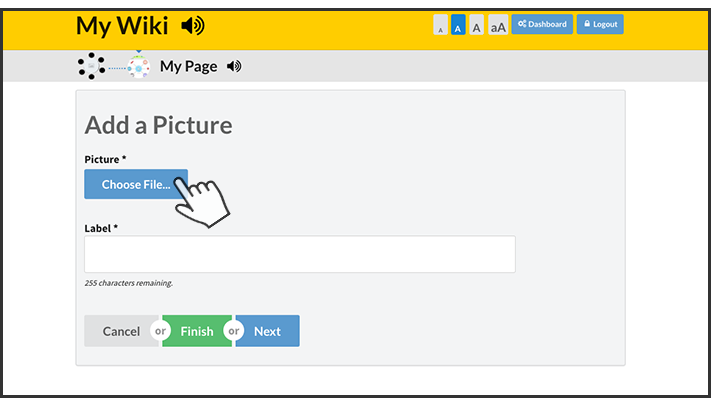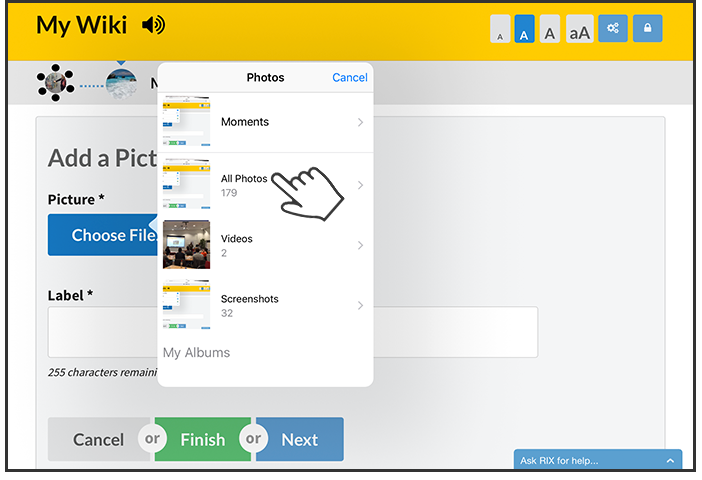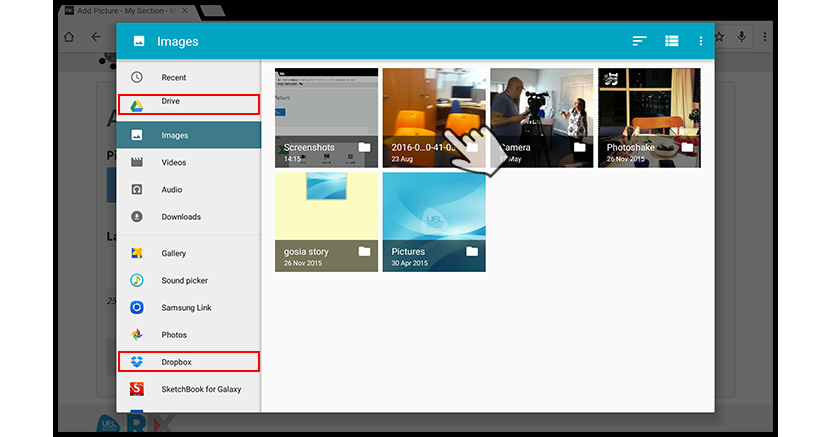Select the device you are using:
 |
 |
 |
How to Add a Picture on a Computer or Laptop
Watch our tutorial:
Or follow our step by step guide:
1.

- Go to your Wiki homepage
- Click on a section
2.
- Click the plus to add a new page
3.
- Select picture
4.
- Select choose file
5.

- Select the picture you want to add from your computer
- Click open
6.
- Give your picture a label
- Click finish
You have now added a picture. Click here to learn how to add a video to your Wiki.
How to Add a Picture on an iOS Device (iPad, iPhone, iPod)
1.

- Go to your Wiki homepage
- Click on a section
2.
- Click the plus to add a new page
3.
- Select picture
4.
- Select choose file
5.
- Select Photo Library
or
- Select Take Photo or Video to take a picture with the camera
6.
- Select a photo from your device
7.
- Give your picture a label
- Click finish
You have now added a picture. Click here to learn how to add a video to your Wiki.
How to Add a Picture using an Android Device
Follow our step by step guide:
1.

- Go to your Wikihomepage
- Click on a section
2.
- Click the plus to add a new page
3.
- Select picture
4.
- Select choose file
5.
- Select documents
6.
- Select a picture
- The red boxes in the picture show the apps Google Drive and Dropbox. You can use these apps to add pictures as well.
7.
- Give your picture a label
- Click finish
You have now added a picture. Click here to learn how to add a video to your Wiki.